
Upon the initial login to Nagios Fusion, you will be asked to configure a few basic system settings, such as the administrator password and the URL of the web interface. Once you're logged in, the following guide will serve as a great starting point for understanding and using Fusion.
Getting Started With Nagios Fusion
This document will describe how to setup SSL/TLS. This document is also to be used an initial point for troubleshooting SSL connections. It is intended for use by Nagios Fusion Administrators who require encryption:
Configuring SSL with Nagios Fusion 2026
Configuring SSL with Nagios Fusion v4 (Legacy)
This document describes how to use SSL/TLS with Active Directory (AD) AND LDAP in Nagios Fusion 2024.
Using SSL/TLS with Active Directory and LDAP in Nagios Fusion
To configure general settings for the Nagios Fusion interface, login as the administrator and select the Admin link on the top menu bar. This will bring up the Admin dashboard, along with all of the administrative links on the left menu.
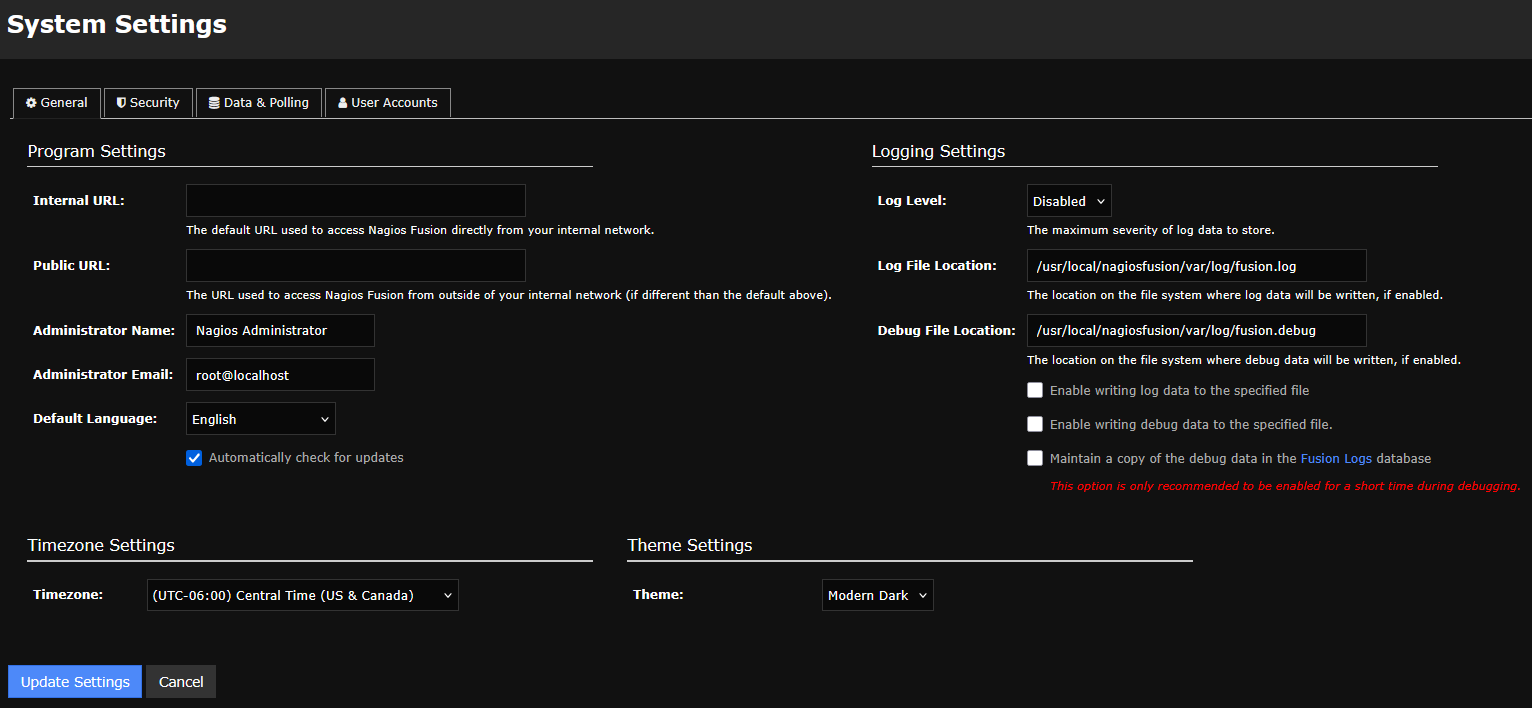
To enable two factor authentication via an email sent to users on login, goto the Security tab.
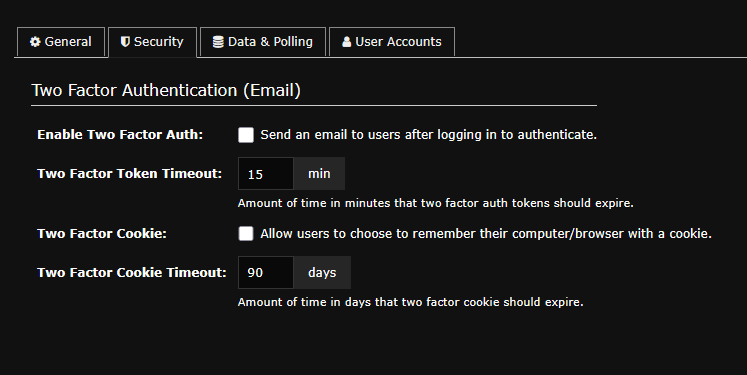
You can find the Data and Polling Settings on the System Settings page under the Data & Polling tab. Use these settings to tweak your poller subsystem.
You can learn more about the Data and Polling settings by reviewing the following doc:
Nagios Fusion Performance Tuning - 2026
Nagios Fusion Performance Tuning - v4 (Legacy)
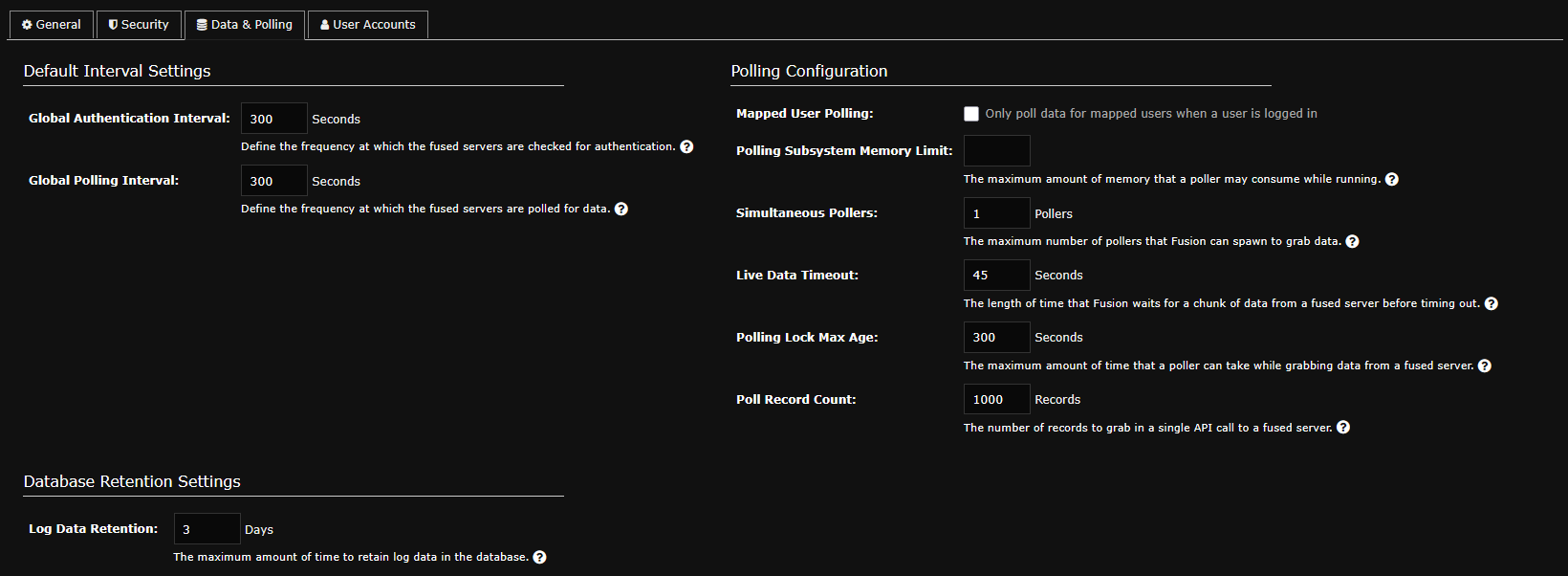
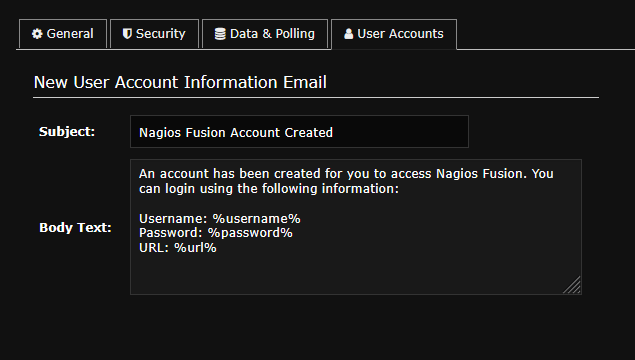
Modify the settings used by your Nagios Fusion system for sending email alerts and informational messages. Note: Mail messages may fail to be delivered if your Fusion server does not have a valid DNS name.
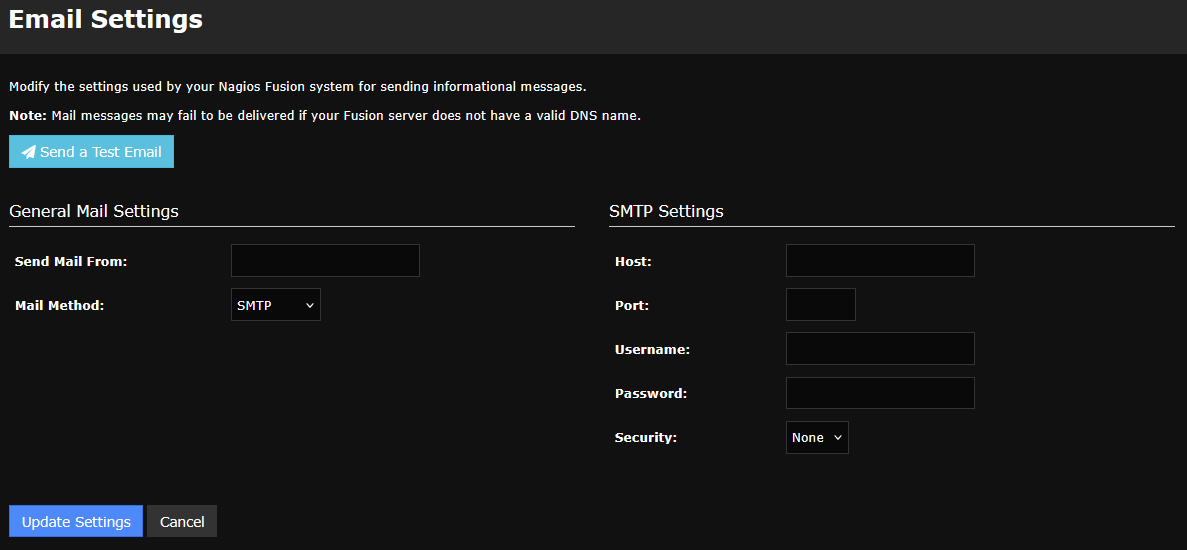
If you wish to use a proxy, you can define the proxy Nagios Fusion will use to contact external Nagios servers and websites here Note: Mail messages may fail to be delivered if your Fusion server does not have a valid DNS name.
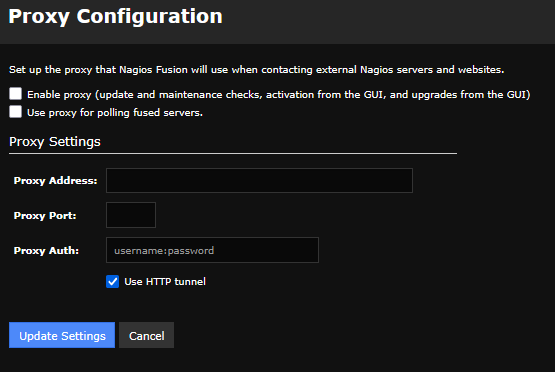
Viewing logs in Nagios Fusion is easy. You can either view the file on the server based on the location you specified in the system settings, or view what is currently being sent through the logging subsystem by clicking on Fusion Logs on the Administration navigation side bar.
Use the License Information link to enter your license.
Fusing remote servers is what Nagios Fusion is all about. Fusing a server is the process in which a remote Nagios XI or Core host is added to Nagios Fusion. This allows you to poll those servers for the data that's important to you. When you fuse servers, you gain insight into the health of those remote hosts across your infrastructure quickly.
• Nagios XI version 2009R1.3 or later
• Nagios Core 4.0.7 or later
• Nagios Log Server 2.0.1 or later
• Nagios Network Analyzer 2024 or later
By selecting the Manage Fused Servers on the Administration page navigation side bar, you are presented with the server list. The following document provides information on managing your fused servers:
Managing Fused Servers - v4 (Legacy)
Nagios Fusion provides true cross-server multi-tenancy. When you create a user (and are using the latest XI servers) you are presented with the ability to map local Fusion users to remote XI users. This allows you to control who has access to what. You're even able to stop a particular user from seeing a fused server altogether. This document describes managing users in Nagios Fusion:
Managing Fusion Users - v4 (Legacy)
Nagios Fusion 2026R1 marks the beginning of a new direction geared toward Centralized Management. Learn how to copy Nagios XI users from one fused XI system to one or may other fused XI servers right from the Fusion UI in this document :
Managing Nagios XI 2026R1.0.1+ Users with Nagios Fusion 2026R1+
Dashboards are the heart of displaying the data that you want to see. With the new dashlet and dashboard re-write that occured in Nagios Fuson 4, you have all that power at your fingertips. This document describes dashboards along with the dashlets you'll add to them:
Understanding And Using Dashboards In Nagios Fusion 2026
Understanding And Using Dashboards In Nagios Fusion v4 (Legacy)
Views are designed to provide individual users with quick access to Nagios Fusion pages and external websites they find useful. They are often used by network administrators who wish to display important information on wall monitors in network operations centers (NOCs) or public locations. This document describes Nagios Fusion views, what they are used for, and how they can be managed: